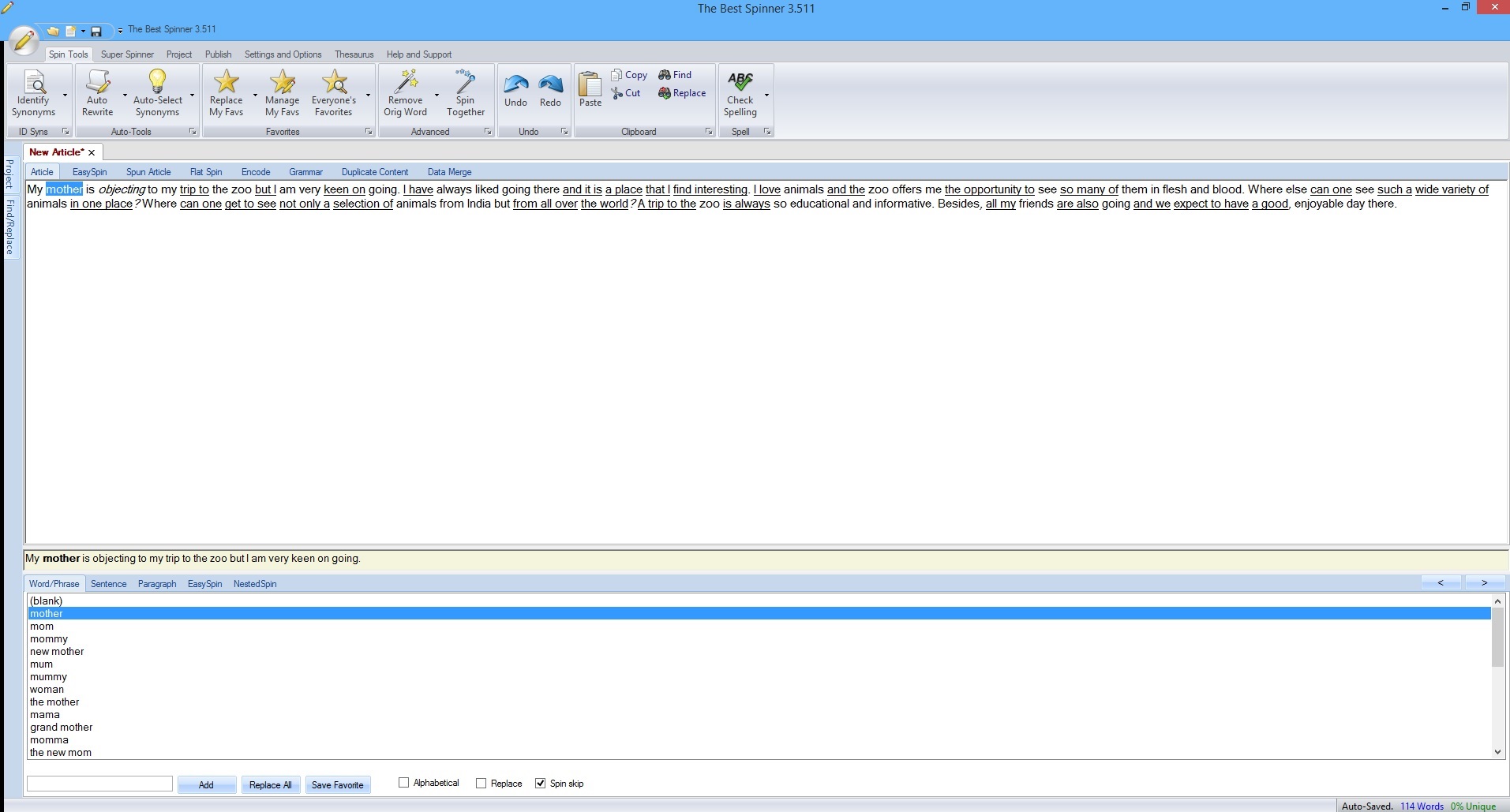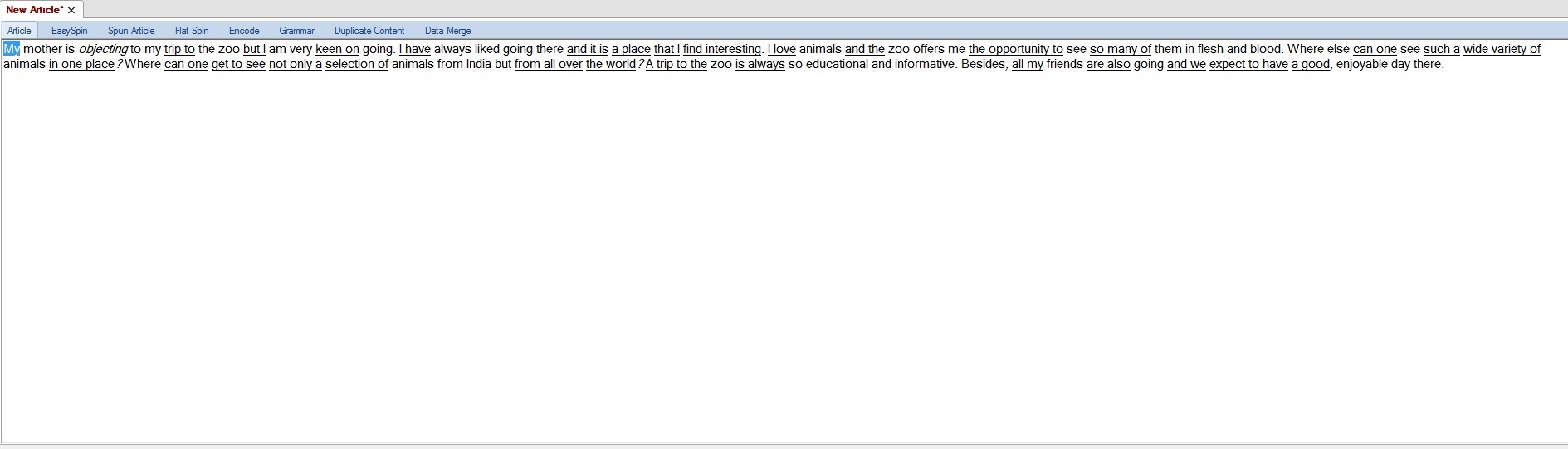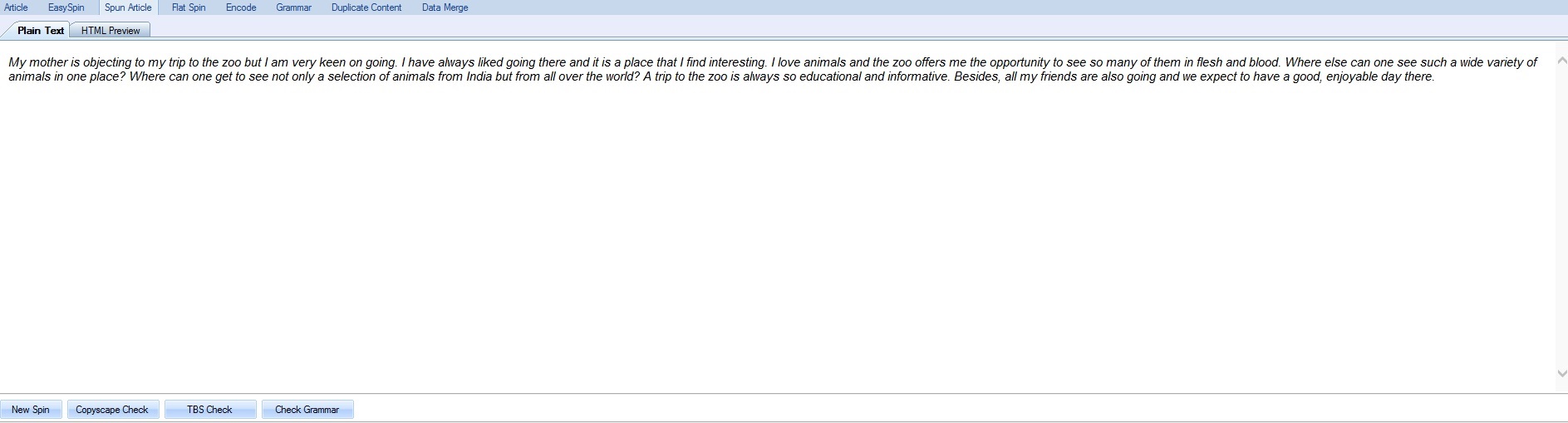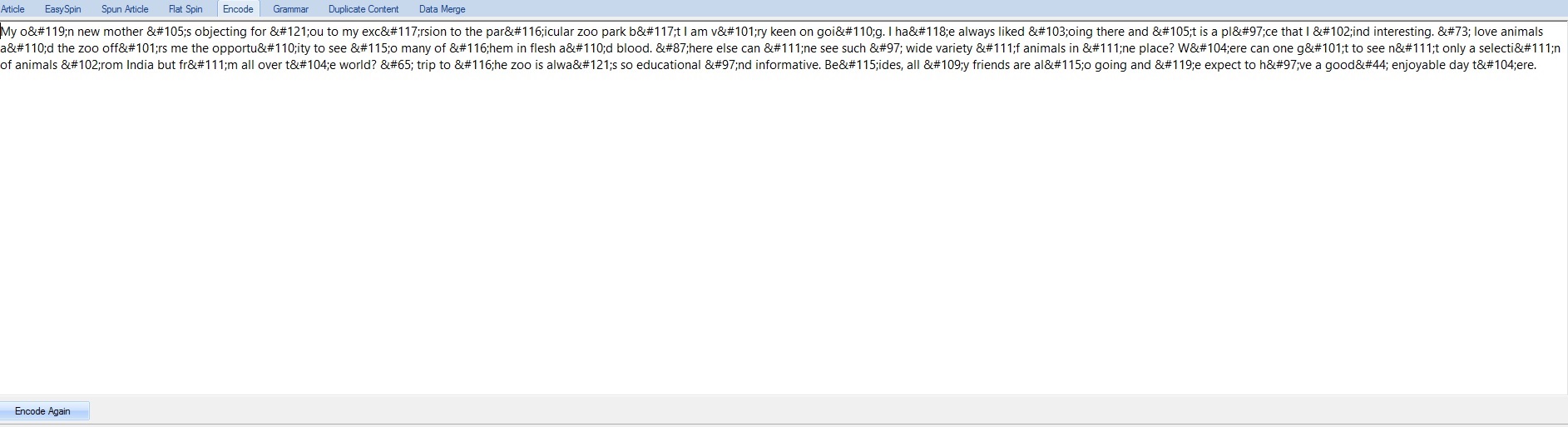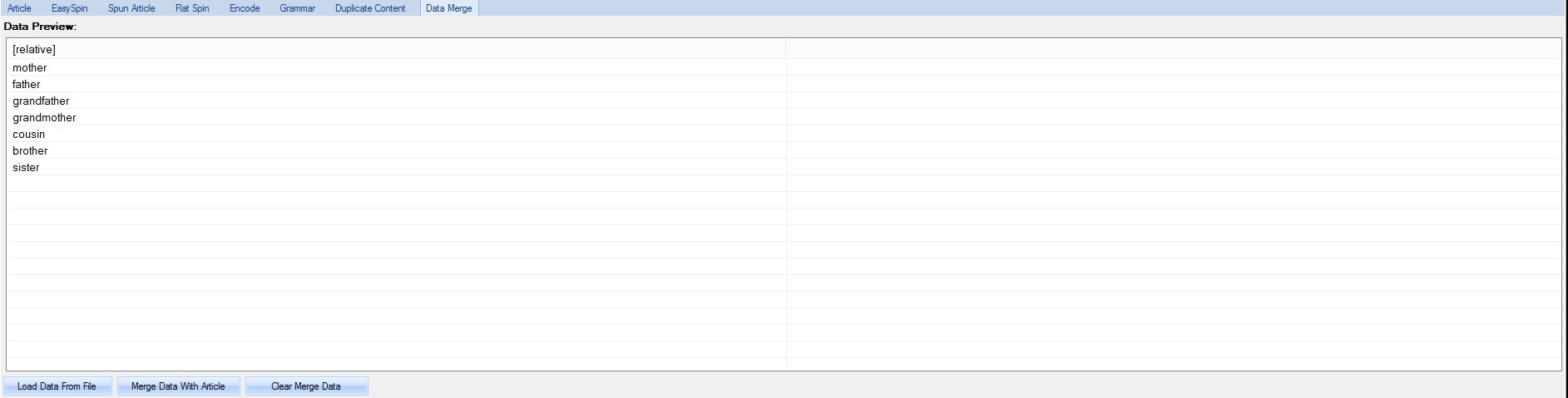The Best Spinner Ultimate Tutorial & Honest Review – Content Spinning Made Simple
Content spinning, while not suitable for content that links directly to money sites, is still vital to lower tier campaigns which require a lot of unique versions of the same articles. And while some people prefer using content spinners via a web interface, there are perks to using a desktop application. Usually, desktop content spinning software have a lot more functionality and options for customization which will allow you to create better spun content and in turn improve your link building campaigns. Today, we will take a detailed look at one of the best, if not the best, content spinning desktop software on the market – The Best Spinner.
What You’ll Learn
- The Best Spinner features preview – a quick overlook of the functionality provided by this content spinning tool.
- The Best Spinner ultimate tutorial – an in-depth tutorial of every single element of this content spinning software.
- The Best Spinner honest review – our genuine thoughts and verdict of The Best Spinner.
The Best Spinner Features Preview
So you are looking for more control when spinning your content? And you want the process to be simple and efficient? Yep, The Best Spinner will certainly meet your expectations. Let me show you why by taking a quick look at this article spinning software’s functionality.
- One of the best English thesaurus on the market – with hundreds of millions of entries provided by users of The Best Spinner.
- Cloud-based thesaurus – allows you to use the latest version of The Best Spinner’s thesaurus.
- Automatic sentence rewriting – rewrite entire sentences with a single click of a button.
- Multiple languages supported – German, French, Spanish, Italian, Swedish, and Portuguese (both Brazilian and Portugal) are included in The Best Spinner.
- Custom thesaurus – you can build your own thesaurus in any language you want.
- Simple and easy to use UI – The Best Spinner makes it a piece of cake to spin content while still giving you full control over the process.
- Spintax highlighting – offers nested spintax highlighting for easier management of complex spintax.
- Quick article rewrites – The Best Spinner allows you to, if you are in a hurry, rewrite an individual article with a single click of a button.
- Paragraph spinning – The Best Spinner also supports paragraph spinning to further increase the uniqueness of your spun content.
- Favorite synonyms – allows you to save your most used synonyms and later use them in new content with a single click of a button. You can also use other people’s lists of favorite synonyms.
- Uniqueness check – allows you to check your spun content against existing articles on the Internet to make sure there is no duplicate action. CopyScape is supported but you can also use the free built-in “TBS Check” option.
- Article comparison – The Best Spinner also allows you to check articles side by side and highlights duplicate content.
- Content generation – generates tips and snippets on a large set of topics.
- Built-in spelling and grammar checks – The Best Spinner will also check your spun content for spelling and grammar mistakes further improving its quality.
The Best Spinner Ultimate Tutorial
Now, before we get to testing all of the functionality of The Best Spinner, let’s select some text we are going to use for the tutorial. Oh, there’s a good one:
My mother is objecting to my trip to the zoo but I am very keen on going. I have always liked going there and it is a place that I find interesting. I love animals and the zoo offers me the opportunity to see so many of them in flesh and blood. Where else can one see such a wide variety of animals in one place? Where can one get to see not only a selection of animals from India but from all over the world? A trip to the zoo is always so educational and informative. Besides, all my friends are also going and we expect to have a good, enjoyable day there.
Now let’s fire up The Best Spinner and start playing with the text to see what results we get. This will certainly be a lot of fun.
The Best Spinner Dashboard
Once The Best Spinner loads, this is the screen you will be greeted by:
Obviously, I added the text we just chose and I also selected one word to show you the basic layout of the tool. In the main textarea, you have the content you will be spinning and at the bottom, you get the synonyms for words, sentences, and paragraphs you select.
Clicking on each synonym simply adds a spintax to the content, so if I were to select “mom” from the synonyms right now, the word “mother” in our text will be replaced by {mother|mom}. Simple as that.
Now, there’s 3 main sections in The Best Spinner’s layout:
- The Manual Spinning – the one at the bottom which deals with manual spinning of your content.
- The Main Content – the one with your content which allows you to see what your text looks like after the changes.
- The Extra Functionality – the one above that which allows for extra functionality.
We will look at all of these in detail starting with the one at the bottom.
The Manual Spinning Section
By default, the “Word/Phrase” tab is selected so let’s start with that.
The Word/Phrase Tab
Again, just to be clear, here’s what we will be talking about here:
First of all, let’s note on the stats at the bottom right. They show you the number of words contained in your content and the percentage of uniqueness as calculated by “TBS check”. Above that you have a bunch of buttons allowing you to add, replace, and save favorite synonyms.
You also have three checkboxes to the right which help you sort the synonyms in the list. Right clicking on any of the synonyms will prompt a window asking you whether or not you want to remove that synonym from the list.
Above the list is the taskbar which allows you to switch the functionality of the list below:
- Word/Phrase – the default tab which lets you select synonyms for certain words and/or phrases.
- Sentence – allows you to add unique sentence rewrites.
- Paragraph – same as above but for paragraphs.
- EasySpin – a really useful tab which shows you all words available for spinning for a selected sentence.
- NestedSpin – allows for nested spinning.
And finally, the left/right arrows at the top right allow you to move through your content. So this means next/previous word, next/previous sentence, or next/previous paragraph. Now let’s look into each of the remaining tabs in a little more detail.
The Sentence Tab
This one is pretty simple. Just select a sentence from your content and this tab will allow you to add a new variation of it:
As you can see, I simply selected the first sentence from our text and added a new one via the input at the bottom. Of course, this is reflected in my text as:
{My {mother|mom} is objecting to my trip to the zoo but I am very keen on going.|I am very keen on going to the zoo but my mom is stopping me.}
This allows you to easily add new variations to any of your text’s sentences because content spinners aren’t very good at sentence let alone paragraph spinning. So manually adding these really improves the quality of your spun content.
The Paragraph Tab
The paragraph tab is completely identical to the “Sentence” tab, with the only difference being it manages paragraphs. So, you can simply go there, select a paragraph from your content, and manually add a new version of it. Simple as that.
The EasySpin Tab
As you saw, on the “Word/Phrase” tab, you are allowed to add synonyms for the word you have selected from your content. With the “EasySpin” tab, you can do that for all words in a sentence at once:
Again, simply select the synonyms that you’d like to use for each word. Also, you can right click on any list to add new synonyms to it.
The NestedSpin Tab
This tab does pretty much what the “EasyTab” does however, it allows you to easily add nested spintax:
So in this case, we started off by selecting a part of our text which was {love|really like}. Then, we selected the word “adore” to be added to that spintax and a window showed on the right, allowing us to select synonyms for the word “adore”. We did that and the end results was this:
{love|really like|{adore|enjoy|appreciate}}
Do you see how we have nested spintax for the word “adore”? That is what the “NestedSpin” tool does.
The Main Content Section
The “Main Content” section is where most of the magic happens. This is the place where you can track the current status of your spintax and also use a bunch of features that will help further increase its quality. The tabs above the textarea are:
- Article – display your content.
- EasySpin – the same as the “EasySpin” in the “Manual Spinning” section however, shows synonyms for all words in your content.
- Spun Article – generates a unique version of your spintax.
- Flat Spin – displays your spintax in a plain text format.
- Encode – encodes your content.
- Grammar – checks for grammar mistakes.
- Duplicate Content – checks the uniqueness percentage of your content.
- Data Merge – allows you to put placeholders in your text that can be replaced by CSV files.
Let’s start with the default one – the “Article” tab.
The Article Tab
There isn’t much to say about this tab. It simply display your content:
Now, the one thing you don’t see is the context menu when you right click on the textarea. This menu provides you with the following options:
- Save Spin(s) As Favorite – allows you to add synonyms you have chosen for your content as favorites.
- Easy Spin Article – this is just a shortcut to the “EasySpin” tab.
- Easy Spin Sentence – this is just a shortcut to the “EasySpin” tab of the “Manual Spinning” section.
- Rewrite Sentences
- Protect – allows you to protect certain words from spinning them.
- Hyperlink Manager – allows you to add hyperlinks to your content in a spintax format.
- Replace With Hyperlinks – allows you to replace words with words that have hyperlinks.
The EasySpin Tab
This tab is identical to the same tab from the “Manual Spinning” section however, it allows you to select synonyms for all words on one screen instead of just sentence by sentence.
The Spun Article Tab
This tab allows you to see unique versions of your spintax and also check them for a few important metrics:
As you can see, The Best Spinner can display the results in plain text or in HTML format. At the bottom, you can:
- New Spin – generate a new version.
- Copyscape Check – check the uniqueness of this text against CopyScape (requires CopyScape membership).
- TBS Check – check the uniqueness of this text against The Best Spinner’s free TBS Check.
- Check Grammar – check the grammar of the text.
The Flat Spin Tab
This tab simply display your spintax in a plain text format without letting you click on any words to add synonyms.
The Encode Tab
Encodes the text generated in the “Spun Article” tab:
The “Encode Again” button at the bottom allows you to generate a new unique version of your spintax and encode it again.
The Grammar Tab
Simply checks the text from the “Spun Article” tab for grammar mistakes.
The Duplicate Content Tab
Allows you to check the text from the “Spun Article” tab for its uniqueness. Either use the free built-in “TBS Check” or CopyScape if you have it.
The Data Merge Tab
This functionality of The Best Spinner allows you to use placeholders in your content which can be replaced with many different words. For instance, if you are writing an article which will promote a car shop line but there are many offices of this car shop in many cities and countries, you want to use the “Data Merge” tab.
The way it works is, you put placeholders in your text, like so [car_shop_address], and then you add a data file, which is basically a CSV file, with the values. Let me give you an example. In our text, we can use the first sentence to put a placeholder where the word “mother” is currently located and we will call it [relative], like so:
My [relative] is objecting to my trip to the zoo but I am very keen on going.
Then, we can create a data CSV file with the following contents:
After that, we go to the “Data Merge” tab and we load that file:
Now, all you have to do is press the “Merge Data With Article” button, set the number of articles you want generated and a few other details such as article filename prefix, and The Best Spinner will generate the specified number of articles by replacing the placeholder [relative] with a random value provided for it.
The Toolbar Section
The toolbar above the “Main” section of The Best Spinner is where a lot of the custom functionality of this content spinning tool resides. And since there’s a lot of it, it is separated by tabs right above the toolbar itself. Let’s start with the first one.
The Spin Tools Tab
As hinted by the title, this tab is home to specific tools which can be used to further manipulate your spintax.
From left to right:
- Identify Synonyms – forces The Best Spinner to identify synonyms in your content.
- Auto Rewrite – automatically fully rewrites your content to produce a new unique version of it using synonyms provided by The Best Spinner.
- Auto-Select Synonyms – automatically selects synonyms for identified words in your content and then replaces them to produce spintax format.
- Replace My Favs – allows you to replace words in your content with your previously favourited synonyms.
- Manage My Favs – allows you to manage your groups and the underlying favourited synonyms in them.
- Everyone’s Favorites – allows you to replace words in your content with synonyms favourited and shared by other people using The Best Spinner.
- Remove Orig Word – allows you to remove the original word from which synonyms were generated thus further increasing the uniqueness of your spin content.
- Spin Together – allows you to select certain parts of your content and spin them together instead of word by word or sentence by sentence.
- Check Spelling – checks the spelling in your content with the in-built spell checker of The Best Spinner.
The Super Spinner Tab
The “Super Spinner” tab contains a single button – “Launch Super Spinner”. Contrary to its name, the “Super Spinner” doesn’t do anything more than the normal spinner of The Best Spinner. What it does is allow you to more easily spin larger texts due to it being able to separate individual paragraphs on separate tabs.
The Project Tab
Allows you to create projects, files, and folders to more easily manage your The Best Spinner content.
The Publish Tab
This tab deals with the publishing of your content once you have it spun in an optimal manner.
From left to right again:
- Generate Articles – allows you to generate unique versions of your spintax content.
- Bulk Spin – allows you to spin more than one file at a time.
- Generate & Compare – allows you to generate a certain number of unique versions of your spintax and then compares their uniqueness with one another.
- Post To Blog – allows you to directly post your article to a website.
- Article Directory – allows you to use content from article directories in different niches in order to later spin it and generate unique versions of it.
- Content Generator – allows The Best Spinner to generate content for you based on a category, keywords, and word count.
- Compare Articles – allows you to compare two articles for their uniqueness respective to one another.
The Settings and Options Tab
On this tab, you can modify various The Best Spinner options and settings. These include the color of your spintax content, the font family and size of the content, and your Copyscape credentials.
The Thesaurus Tab
Allows you to select the thesaurus you want to use for your content spinning process. The following are currently available:
- TBS Standard English (default)
- TBS German
- TBS French
- TBS Spanish
- TBS Italian
- TBS Swedish
- TBS Portuguese (Brazilian)
- TBS Portuguese (Portugal)
- TBS Czech
Aside from those, you can also create your own custom thesaurus.
The Help and Support Tab
Links out to relevant The Best Spinner help resources such as the content spinning tool’s help page, video tutorials, support forum, changelog, and help desk.
The Best Spinner Honest Review
If you are looking for an extremely cost-effective content spinning software which allows you to easily spin any text with a lot of room left for a manual touch of the content, then The Best Spinner is a no-brainer. It costs just $47 per year and also comes with a 30-day money back guarantee thus allowing you to test the tool, and if not satisfied, get your investment back.
Not only that, but it also comes with a multi-language support which most content spinning software out there, even some of the most popular ones, lack in functionality provided. I have personally noticed that the English thesaurus of The Best Spinner, while still decent, is a bit “weaker” in terms of quality when compared to WordAI (tutorial and review) or Spin Rewriter (tutorial and review) however, this is balanced out by an amazingly simplistic user interface and a ton of customization geared towards manual spinning thus allowing the user to create the highest quality of spun content.
Conclusion
In the end, if what you are looking for is to create the highest quality of spun content, there’s no way around it but to perform manual spinning. And that is exactly where The Best Spinner shines the most. Low quality spun content is becoming increasingly detectable by Google and other search engines so it has become quite hard to use it for higher tiers in link building projects. However, by using The Best Spinner, you can have hundreds of unique high quality spun versions of the same content ready for deployment for your Tier 2, or maybe even Tier 1 campaign – all within a matter of minutes.