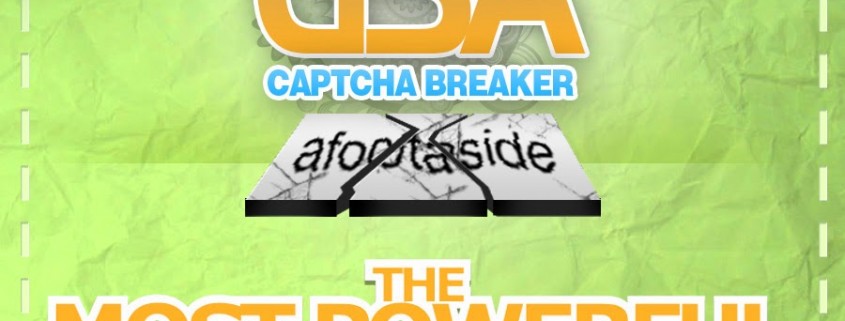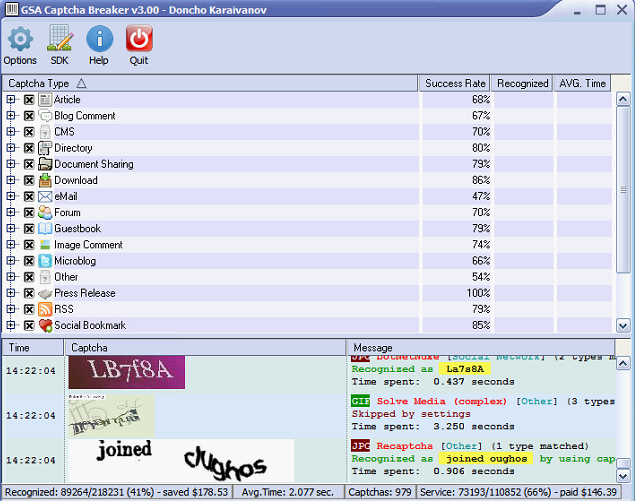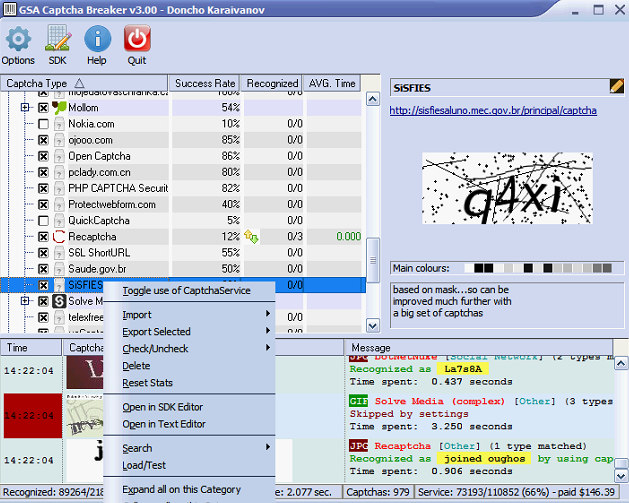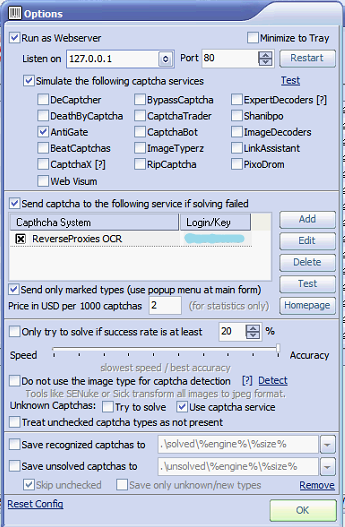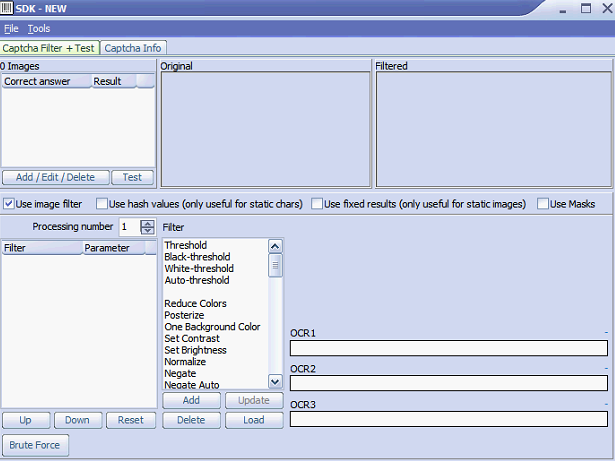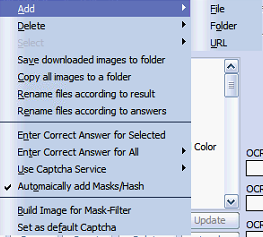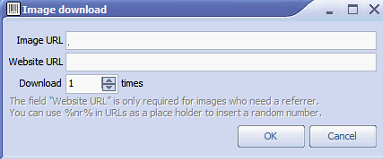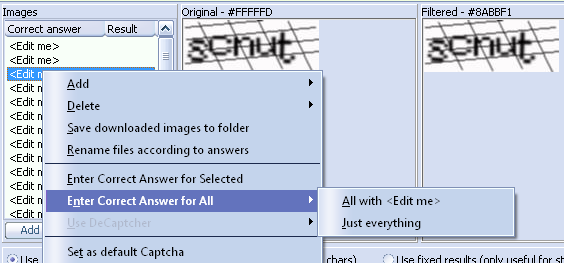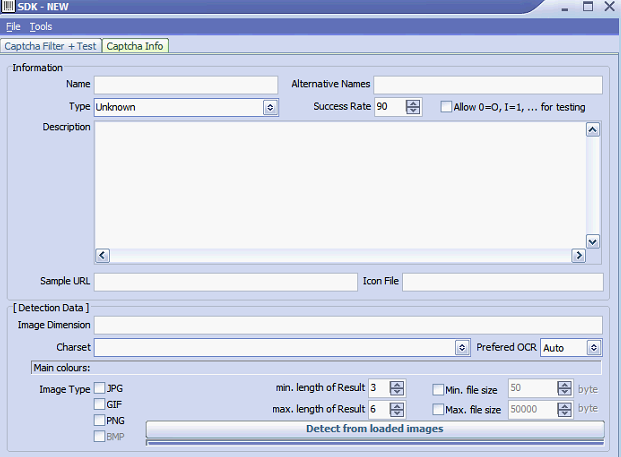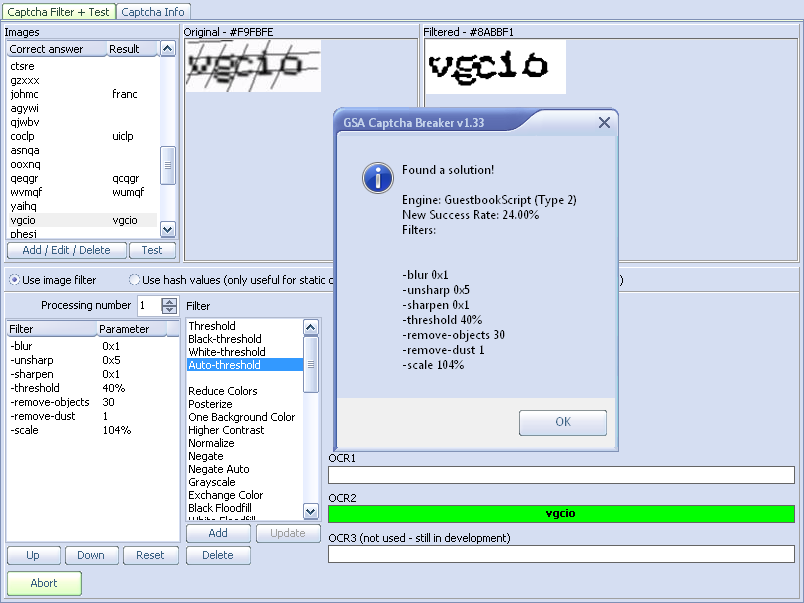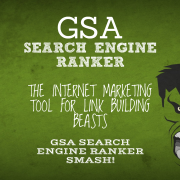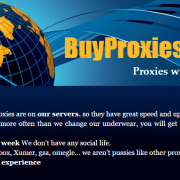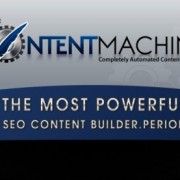GSA Captcha Breaker Ultimate Tutorial & Honest Review – The All-In-One Automatic Captcha Solving Tool
If only there was a captcha solving software that was a one-time payment and could solve captchas automatically. Those would have been the times to exist in. Oh wait, those times are actually now. Enter GSA Captcha Breaker, an automatic captcha solving software that will cut down your captcha costs by a ridiculous amount. And today, you will learn everything about this GSA SEO tool and how you can use it in conjunction with almost all of your other online marketing software. We ride.
The Structure of the Ultimate GSA Captcha Breaker Tutorial and Honest Review
- The general features of GSA Captcha Breaker – you will learn what this SEO software is all about and what it offers.
- How to use this automatic captcha solving software – we will cover every single section and element of the software with all of its functionality.
- The optimal configuration for this GSA SEO tool – just like any other internet marketing tool, GSA CB needs to be configured properly in order to work efficiently.
- Our honest review of GSA Captcha Breaker – what do we think about GSA Captcha Breaker?
- An exclusive discount – save yourself some cash with our exclusive GSA Captcha Breaker discount code.
GSA Captcha Breaker Features Preview
- Effortlessly analyzes and automatically solves captchas for you.
- Loaded with close to 1000 pre-configured captcha types which will all be solved automatically.
- Employs multiple Optical Character Recognition (OCR) techniques and other advanced SEO GSA algorithms.
- Solves most captcha types with a 100% success rate.
- Extremely fast solve time – solves most captchas in about 0.6 seconds.
- Very customizable – Through the options of GSA Captcha Breaker, you can customize just about anything.
- Saves you a ton of money – remember, you don’t pay per number of captchas solved like the other captcha solving services. You just buy once, and save money forever.
- GSA Captcha Breaker can emulate other captcha solving software such as DeCaptcher and Death by Captcha (this is extremely useful, but more details on that a little down the content).
- Incredibly simple to use – you just double-click the GSA Captcha Breaker icon and as soon as the software starts, you are good to go.
- GSA CB is still capable of being integrated with third-party captcha solving software – you can send hard-to-solve captchas, for example Recaptcha, to these services.
- Easy editing functionality – you can edit existing captcha engines or add your own captcha solving algorithms in just a couple of minutes.
- Ultra fast, light and intuitive to use.
- Tested on all Windows systems without any known problems and crashes – We run GSA CB instances 24/7 a day and they have never had any problems.
- Incredible customer support – I have been contacting Sven (The CEO of GSA) for quite a while now, and he answers all of my questions in a matter of hours. Yes, the CEO.
- Frequent updates – GSA Captcha Breaker is always on top of the latest changes in the dynamic world of captchas.
As you can see, this tool has all the necessary functionality of a top notch captcha solving software. Not to mention that fact that it comes, free of charge, for a full 5 days. Yes, full access to all of GSA CB’s functionality for the duration of the trial. Only after you are convinced that it is the captcha solving software you need, will it request you to cough up some dough – just the one time and you’ll have the software for life. If you want to try the trial straight away, click this GSA Captcha Breaker download link.
Ultimate GSA Captcha Breaker Tutorial
As we usually do, we will write the tutorial element-by-element. Let’s begin.
The GSA Captcha Breaker “Dashboard” Screen
When you start the software, you have to wait a few seconds for the license verification process to pass and you will be greeted by the “Dashboard” screen of GSA Captcha Breaker:
The “Statistics” Bar
This time, we will begin explaining the elements from bottom to top, just to mix things up a bit. At the very bottom of GSA Captcha Breaker’s “Dashboard” screen you can see the “Statistics” bar:
- Recognized – this is the number of captchas that have been successfully recognized and solved by the software (format: solved/not-recognized (percentage of solved)).
- Saved – as you can see from this snapshot, GSA Captcha Breaker has already saved us $178.53 just this one day! Yep, one day. We use it a lot! The way the software calculates how much money it has saved you comes from an option which basically sets the cost per 1000 captchas solved. We have it set-up at $2, so if we were using a service that cost $2 per 1000 captchas, we would have paid $178.53 in captcha costs, just for today, while GSA Captcha Breaker’s Lifetime License is cheaper than that (even more with our exclusive GSA Captcha Breaker discount). So in just one day, our investment in GSA CB has been covered and more.
- Avg. Time – this is the average time it took the software to solve a captcha. Keep in mind that if, for example, you have connected GSA Search Engine Ranker with GSA Captcha Breaker, as you should and as we have, and you have setup GSA CB to 3 retries, this “Avg. Time” statistic will count the time for all the 3 retries when it calculates the total time it took for the captcha at hand.
- Captchas – this is the number of pre-configured captchas which GSA Captcha Breaker is designed to solve automatically. This number grows constantly. For example, when we bought the software, it was sitting at 630 or so. That was 1 year ago I believe.
- Service – this statistic shows the number of captchas solved by the third-party service which GSA Captcha Breaker is connected to (format: solved/not-recognized (percentage of solved)). For instance, we have setup our GSA CB to send Recaptcha and Henschen-V4 to ReverseProxies OCR. These guys have created a very nice captcha solving service that has a great success rate with Recaptcha (80%+, percentage is lower because of Henschen-V4) as you can see, whereas GSA Captcha Breaker’s default Recaptcha engine has only around 12% success rate.
- Paid – again, this is the virtual price that you set for the third-party service. For example, we are using the $19.99 monthly package of ReverseProxies OCR and so far, only this day, if we were paying, again, $2 per 1000 captchas, we would have $146.39 in captcha costs.
So in total, only in the last 24 hours, GSA Captcha Breaker has kept our green stacks from losing $178.53. Multiply that by 30 and you get $5,355.9 saved in one month. Yearly, that makes up to $64,270.8 saved. I don’t think anymore comments are required for this context. Moving on.
Oh, I forgot to mention that by clicking on the “Statistics” bar, you can reset all of the stats, which we do daily.
The “Log” Table
Above the “Statistics” bar, you can see the “Log” table. This one simply shows the captcha image, the time at which the image was downloaded, and a message specifying how GSA Captcha Breaker managed the captcha. Right clicking on a certain row from the table shows a context menu with the following options:
- Clear – this will clear the log
- Save Captcha – this will save the selected captcha’s image
- Log Enabled – whether GSA Captcha Breaker should be logging
- Limit Log to 100
- Auto-scroll
The “Captchas” Table
Above the “Log” table, you can see yet another table showing all the types of captchas which GSA Captcha Breaker supports. Expanding each of these types will show all of the specific captcha engines and captcha types contained in it. More on that later. Anyway, the “Captchas” table doesn’t need a lot of explanation.
I just want to note that the “Success Rate” column’s value is calculated as an average of all the captcha engines contained in a certain captcha type.
Right-clicking on any of the captcha types will show a context menu, which we will check out in the next section of this GSA Captcha Breaker review.
The “Captchas Context Menu”
Now let’s expand one of these captcha types and right click on a random captcha engine:
First of all, you can see some useful information (to the right) about the captcha engine which you have selected from the table as well as an image of the captcha itself and a link to its creators. Okay, back to the “Captchas Context Menu”. Let’s look at each of the options individually.
The “Toggle use of CaptchaService” Option
First of all, I want you to note the yellow and the green arrows on the Recaptcha row above the selected captcha engine.When you click the first option from the context menu i.e. “Toggle use of Captcha Service”, these arrows will appear for the selected captcha engine, meaning that every captcha that is recognized for this engine by GSA CB will be send to third-party captcha solving software (if you have setup any).
In our case that is the ReverseProxies OCR. We will later see how you can setup additional captcha solving services in GSA Captcha Breaker. The captcha engines that we always use third-party captcha solving services for are Recaptcha and Henschen-V4.
The “Import” Option
The “Import” option has 4 sub-menus:
- From File – this will allow you to import a .gcb file, which is basically a new captcha engine to be added to your GSA Captcha Breaker
- From URL – allows you to import a captcha engine via a URL
- From CaptchaSniper – allows you to import a CaptchaSniper Database file into your GSA CB which will add additional captcha engines
- Browse Shares – this will open the “GSA CB captchas shared” page where you will find all types of improvements on the already existing captcha engines. Then you can select the one you need and import it into the captcha solving software
Generally, we have not imported any additional captcha engines, because frankly, GSA Captcha Breaker works great out-of-the-box. And besides, the GSA developers constantly improve the engines, so a manual touch is not mandatory.
The “Export Selected” Option
This option has 2 sub-menus:
- To File – this will export the selected captcha engine into a .gcb file which you can later share or import into another GSA CB.
- Share Online – clicking this will share the selected captcha engine and all of its settings and information online. It will be accessible at the “GSA CB captchas shared” page for anyone else to download and use. This one is for team players.
The “Check/Uncheck” Option
Do you see the little “x” to the left of most of the captcha engines? This actually means it is checked (I know right?). When a captcha is unchecked i.e. the little square on the left-hand side is empty, GSA Captcha Breaker will not try to solve captchas that fall into the unchecked captcha engine’s category, but it will not completely ignore them either (we will see how we can do that to speed up the software a little more). The “Check/Uncheck” option has 5 sub-menus:
- Check All – checks all of the captcha engines in all of the captcha types supported by GSA Captcha Breaker
- Check All below Selected
- Uncheck All
- Uncheck All below Selected
- Uncheck All with Success Rate below – clicking this will open a small window where you will be able to input a number between 0 and 100. All captcha engines that have a lower success rate than the number you enter will be unchecked. This can also be done dynamically at run-time via the “Options” menu, but more on that later.
The “Delete” Option
This one will simply delete the selected captcha engine. Don’t worry, it will first ask you if you are sure you want to proceed, so you can feel confident you won’t be deleting any captcha engines by mistake.
The “Reset Stats” Option
This will reset all the stats in the “Recognized” and “AVG. Time” columns for the selected captcha engine. This one is useful if you have done some manual changes to the captcha engine through GSA Captcha Breaker’s SDK Editor and you want to test out the improvements.
The “Open in SDK Editor” Option
This will open the selected captcha engine in GSA Captcha Breaker’s SDK Editor. There you will be able to add a manual touch to each and every setting. This needs a more detailed look, but is not a mandatory thing, so we will save it for a little down the road. This is a more advanced feature of GSA Captcha Breaker, but is actually quite easy to understand and work with.
The “Open in Text Editor” Option
This will open all of the settings for the selected captcha engine into a text file. You can also edit the captcha’s settings directly through the opened file.
The “Search” Option
Navigating through close to 1,000 captcha engines is not that easy. The “Search” option will save you a lot of time in that regard. You can perform searches by the following two parameters:
- Name – you can search by the captcha engine’s name. Note two things – this search is case sensitive and will only match the entire string. So, for example, if you wish to find the “Henschen-V4” captcha engine, you need to enter the exact same string in the search input field.
- Dimension – you can also search by the dimensions of the image that the captcha has. For instance, the “Henschen-V4” captcha engine has one of its image dimensions set to “200×57”, and again, you will need to enter this exact same search string in the input field. Keep in mind that if there is more than one captcha engine containing images with dimensions the same as the ones you search for, you will be taken to the last one that matches.
The “Load/Test” Option
This will allow you to open an image file (.png, .gif, or .bmp) and load it into GSA Captcha Breaker. Then you can test to see if the GSA CB can, well, solve it.
The “Expand all on this Category” and “Collapse all on this Category” Options
These are pretty self-explanatory. Clicking the first one will expand the selected captcha type, and clicking the second one will do the exact opposite.
The “Refresh” Option
And finally, the “Refresh” option will simply refresh GSA Captcha Breaker’s “Captcha Types” table. That wraps it up for the “Captchas Context Menu”.
GSA Captcha Breaker Main Menu
Above the “Captcha Types” table you can see four menus – “Options”, “SDK”, “Help”, and “Quit”. The last one is a well-known closer of software. Let’s look at the other ones.
The “Options” Menu
Here is the screen you will see once you click on the menu (don’t want to keep you in the dark you know):
As you can see, there are 4 sections to the “Options” menu. From top to bottom:
The “Run as Webserver” Section
When checked, this setting will allow GSA Captcha Breaker to bind to the selected IP from the drop-down menu and the selected port. Keep in mind that if you are running another webserver such as an Apache instance, you should change the port to something other than “80”. Even Skype has a setting to listen on port “80” which will also interfere, so first step is to make sure that GSA CB is listening on a free “channel”.
Why would you want it to run as a webserver? Because, that way, you can emulate all of the other captcha solving services which you see below the “Simulate the following captcha services” checkbox. What does that mean? It means that, for example, if you have some internet marketing tool that supports captcha solving services such as Death by Captcha, but not GSA Captcha Breaker, you can “transform” GSA CB and let it emulate Death by Captcha. Then, all you have to do is connect the internet marketing tool with GSA CB and you are good to go (just point it towards the IP and port which you selected).
As you can see, I have ticked “AntiGate”. This is not because we use the captcha solving services of “AntiGate”, but rather, because that is how we have connected our GSA Search Engine Ranker with our GSA Captcha Breaker. Why like that? Sometimes, GSA CB can give an error or stop responding, or for some reason lose connection to GSA Search Engine Ranker if added the normal way. However, if added as an emulator for “AntiGate” for example, we have noticed, that it has never lost connection with GSA SER. Ever! So from GSA Search Engine Ranker you would simply add “AntiGate” as a captcha solving service and you are good to go. Test it to make sure and if it says “Login successful. Your balance is: 999”, all is green.
Pretty much, that is the purpose of the “Run as Webserver” section. As you can see, all of the best captcha solving services are supported so this GSA SEO tool right here is a real chameleon.
The “Third-Party Captcha Solving Services” Section
As you can see, this is the section where you can add your third-party captcha solving software. When you click the “Add” button, you will be able to choose from a selection of captcha solvers. The supported ones are:
- 2Captcha.com
- 9kw.eu
- AntiGate
- AntiGate API with IP
- Best DeCaptcha
- Beat Captchas
- Bolo API
- Bypass Captcha
- Captcha 24
- Captcha Bot
- Captcha Trader
- Captcha Tronix
- Captcha X
- CheapCaptcha
- Death by Captcha
- DeCaptcher
- DeCaptcher API with IP
- Eve
- Expert Decoders
- HiCaptcha
- Image Typerz
- Image Decoders
- Mega OCR
- PixoDrom
- ReverseProxies OCR
- RipCaptcha
- RuCaptcha
- ShaniBPO
- SpamVilla
When you select the one you want to add, you will simply enter your credentials and it will appear in the third-party captcha solving services table – as you see our “ReverseProxies OCR”. Then, you should test it to make sure all is good. To use this additional captcha solving power, you must have the “Send captcha to the following service if solving failed” checkbox selected.
Now, this is where the “Toggle use of Captcha Service” option from the “Captchas Context Menu” comes in handy. Obviously, you wouldn’t want to send all of the failed captchas to your third-party service. For instance, ReverseProxies OCR is great at solving Recaptcha, but if you send way too many captchas on its way, it could get stuffed and fail more than it would if you only sent selected captchas. You want that to just solve Recaptcha and other captcha engines of vital importance. The way you make sure this happen is by selecting the “Send only marked (use popup menu at main form)” option below the third-party captcha solving services table. Now all captcha engines which have the pretty yellow and green arrows will be sent to your third-party captcha solving services.
The last input field which you see i.e. the “Price in USD per 1000 captchas” is the virtual amount of money that will be “charged” per 1000 captchas solved by your third-party services. As you can see, there is a note to the right – “for statistics only”.
The “General Settings” Section
The next section in the “Options “ menu is where you will configure GSA Captcha Breaker’s global settings. The “Only try to solve if success rate is at least” option is self-explanatory. We have this one unchecked since, by default, GSA Captcha Breaker has selected only captcha engines which it actually has a good chance to solve. Keep in mind that when you install GSA CB, as far as I can remember, this option is checked by default, so do not wonder when your Recaptcha (12% success rate) gets skipped. Just go to the “Options” menu and uncheck it.
As for the slider with the “Speed” and “Accuracy”, we always have that all the way to the “Accuracy” side. I don’t mind GSA Captcha Breaker employing a couple of more hundreds of a second in order to succeed in the captcha solving process.
The “Do not use the image type for captcha detection” option is only if you will use internet marketing tools such as:
- Sick Submitter
- Magic Submitter
- SENuke
- Sliq Submitter
Or any other link building tool that sends only .jpeg files. Because all these send captcha images as .jpeg files, if you leave this option unchecked, the captcha engine detection by image type of GSA Captcha Breaker will no longer work.
As for unknown captchas, we do not try to solve them with GSA CB, because this would only be useful if you were planning on creating your own captcha engines using the GSA Captcha Breaker SDK and we don’t have time for that. We just send them to our third-party captcha solving software and let it try and recognize this mysterious unknown captcha. ReverseProxies OCR has been recently upgraded and now supports a lot of new captcha engines, so it’s worth the shot.
The last option from this section i.e. “Treat unchecked captcha types as not present”, if checked, will speed up the captcha solving process of GSA CB, because the software will skip analysis of unchecked captchas. All shall be ignored. This option is not wanted in the special cases where you have defined your own definition of an unchecked captcha engine for the same type which you have unchecked.
I have unchecked this, because it is its default value when you first install GSA Captcha Breaker, however, we do check this option to give her captcha solving highness a little more boost in speed.
The “Save Captchas” Section
This is where you can save both recognized and unsolved captchas to a specified location. This is useful if you were to later analyze these captchas manually or through the GSA Captcha Breaker SDK Editor and try and improve on the old, or create a brand new captcha engine which will increase the success rate of that particular captcha.
The “Reset Config” button at the bottom will simply reset all of the above settings to their default values. And thus ends our journey through the “Options” menu. We shall skip the “SDK” menu, because, as I told, you, we are saving it for later.
The “Help” Menu
The “Help” menu is comprised of the following sub-menus:
- Manual – opens the manual page of GSA Captcha Breaker
- Homepage – this one has 4 sub-menus:
- GSA
- Tesseract
- GOCR
- Ocrad
- Software Links – this menu lists all of the internet marketing tools recommended by GSA Captcha Breaker:
- GSA Auto SoftSubmit
- GSA Auto Website Submitter
- GSA Search Engine Ranker
- AllSubmitter
- BMID – Backpage AutoPoster
- Bookmarking Demon
- iMacro
- JDownloader
- Magic Submitter
- Money Robot
- Scrapebox
- SENuke
- SEO Powersuite
- TicketMaster Spinner Bot
- UBot
- Ultimate Demon
- Web Visum
- XRummer
- ZennoPoster
- Forum – opens the GSA forums
- Users shared captcha types – opens the “GSA CB shared captchas” page
- Check for updates
- View Version History – opens a text file containing the changelog of GSA Captcha Breaker
- Register
- Lock
- About
Working with GSA Captcha Breaker’s SDK
Alright. So you found some captcha that you really need solved, but it is not yet in the pre-configured GSA Captcha Breaker engines, and you couldn’t find a solution at the “GSA CB shared captchas” page either. No worries mate. You can do it yourself. It’s actually quite easy and here’s how you do it.
Preparation Phase
Before you get to create your revolutionary new captcha engine, you will first need to gather some sample images. Depending on the complexity of the captcha type, you might need anywhere between 10 and 200 captcha images. You can obtain these by:
- Ticking the “Save unsolved captchas to” and “Save only unknown/new types” checkboxes in the “Options” menu of GSA Captcha Breaker.
- Finding the homepage of this “unsolvable” captcha and then copy-pasting the image location into GSA Captcha Breaker’s “New Captcha Engine” window (you will see that in a moment).
- Saving captcha images by hand.
Creating your New Captcha Engine
Now that you have a set of sample captcha images, it is time to solve them using GSA Captcha breaker. Click on the “SDK” menu from the “Main Menu” of GSA CB and then click “File” -> “New”. You should see the “New Captcha Engine” window:
Okay then. This is the window where you will load the images (the top left area), and then run GSA Captcha Breaker which will try to solve these captcha images by brute forcing it. Start by clicking the “Add/Edit/Delete” button which will show the following context menu:
As you can see, you can add images either as single files, through a folder, or by URL. This is where you would use the URL of the captcha image (the second strategy from the preparation phase) if that was your method of gathering sample images in the preparation phase. If URL was your choice, you will be able to paste the URL in a window that will popup after you click the “URL” option from the context menu:
Also you will be able to select the number of downloads which GSA Captcha Breaker should do from that URL i.e. the number of captcha images the software will download as samples. Again, depending on the difficulty of the captcha, this can be a number anywhere between 10 and 200.
In any case, whatever method you’ve chosen to gather sample captcha images, you will import them into the “Captcha Filter + Test” tab. When the images are imported, below the column titled “Correct Answer”, all you will see is “<Edit me>”. Now it’s time to enter some correct answers:
You can either manually enter correct answers for each of the captcha images which you imported, or you can use a captcha solving service such as DeCapther or Death by Captcha. Either way, you have to enter an answer for each of the sample images. When you are done with that, it is time to save your new captcha engine.
Click the “File” menu of the “SDK” window, and click “Save As”. The destination directory must be in the following folder: First find your GSA Captcha Breaker folder and then enter the “captcha systems” folder in it. Inside this folder there are sub-folders for each of the pre-configured GSA CB captcha types i.e. “Article”, “Blog Comment”, “Directory”, etc. Choose the captcha type to which your new captcha engine will be added and then create a folder inside of it with the name of your new captcha engine. For example, on one of our VPS-s which I used to make these screenshots, the path where I would create a folder for my new captcha looks like this: “C:\Program Files (x86)\GSA Captcha Breaker\captcha_systems\Article\My New Captcha Engine”. This, of course, is in the case, when my new captcha engine will be added to the “Article” captcha type.
Because, in this example, we have loaded our sample images from an URL, you have to click the “Save downloaded images to folder” from the context menu and then save them into a new sub-folder in the new captcha engine folder (“My New Captcha Engine”) you created above. Name this new sub-folder “samples”.
Now, we are almost ready to brute for some shit. Before we get to that however, switch to the second tab i.e. “Captcha Info”:
Fill in all the necessary fields:
- Name – choose smartly!
- Type – in our case this will be “Article”
Fill in all the optional fields (good practice):
- Alternative Names – in case of a name “collision”
- Description
- Sample URL
- Icon File – this one has to be downloaded
- Success Rate – set this one to 1 which is for testing purposes
After you are done with the general settings, it is time to get info about the images. We already loaded our sample captcha images in the “Captcha Filter + Test” tab. Now all you have to do is click the “Detect from loaded images” button, and GSA Captcha Breaker will do the rest. It will automatically fill in all the fields – “Image Type”, “min. length of Result”, “max. length of Result”, “Min. file size”, and “Max file size”. After it is done, save the captcha engine again and go back to the “Captcha Filter + Test” tab.
The Brute Force Phase
At the bottom of the screen you can see a button – “Brute Force” – yep, it is time. Click the button, then “Find best solutions”, and then “All Images”. Now, all you have to do is wait for GSA Captcha Breaker to, well, break the captcha. The time it takes will depend on the number of sample captcha images, the difficulty level, and the size/dimensions of the captcha type. When GSA CB is done, you should see something similar to this:
And there you have it. Now, all you have to do is save your new captcha engine again, and you are good to go.
GSA Captcha Breaker Optimal Configuration
Now, GSA Captcha Breaker can be a harsh tool to play with. If you, like us, use it a lot, it might eat up your memory and CPU. However, there are a few things you can do to make sure that GSA Captcha Breaker runs smoothly:
GSA Captcha Breaker vs Captcha Sniper – Battle of the Automatic Captcha Solving Software Titans
Way back in the days, when solving captcha manually was the shit, Captcha Sniper (the first automatic captcha solving software) came onto the stage and owned every internet marketer’s heart. That was in October, 2011. However, as everything that is first, there were a ton of problems. It kept crashing, using up the entire resources of the machine it was installed on, which made it completely unusable.
Alright, enough of the history lesson. All I can say is that Captcha Sniper did work, and it saved a lot of cash on captcha solving services costs, but it was far from the level of software we use today. Since then, Captcha Sniper has been improved, really, it has, however it is not at the level on which GSA Captcha Breaker. Having tried both, I can confidently tell you that GSA CB is much lighter, much faster, much more sophisticated, easier to use and upgrade, and gets regular updates.
So if you are wondering which one of these two captcha breaker softwares to choose, wonder no more. You won’t go wrong with GSA Captcha Breaker.
Final Verdict
Overall, GSA Captcha Breaker is an amazing piece of automated captcha solving software. It will drastically slash your solving captcha costs and will significantly improve the efficiency of your link building campaigns, especially if you are using GSA Search Engine Ranker. We easily save more than $30,000 a month just by using GSA CB throughout our VPS-s. Not too shabby huh?
And because this GSA SEO tool is so customizable, you can improve significantly on success rate, and even add new captchas to your personal GSA Captcha Breaker – all in just a couple of minutes of manual work. You can also integrate it with about 99% of all internet marketing tools and send captchas to it, by emulating all of the top notch captcha solving services. A captcha breaker software that can cast metamorphosis? Yes, please, I’d like one of these.
An Exclusive GSA Captcha Breaker Discount
At the end of this epic ride with a hottie which can solve captchas automatically, it is time to give out our special GSA CB discount for anyone who made it this far. And don’t worry, you can either manually enter our GSA coupon a.k.a. GSA Captcha Breaker discount coupon a.k.a. Captcha Breaker coupon which is “inetsolutions” without the quotes, or you can simply click on the button below. Check this out:
- GSA Captcha Breaker Lifetime License
- $
147 - $124.95
- Grab your revolutionary GSA Captcha Breaker software that will effortlessly analyze and automatically solve captchas for you. GSA CB is a one-time purchase, so you won’t be bleeding anymore money through monthly subscriptions to captcha solving services.
So there you have it, an exclusive GSA Captcha Breaker discount. Remember, you can also give the software a shot, by simply downloading it from here, and testing it out for 5 days – completely free of signups or payments. After that, feel free to buy a lifetime license for this awesome captcha solving software at anytime. Keep in mind that during the free 5 day trial, you will have access to all of the functionality provided by GSA Captcha Breaker, with the only rule that you will be able to solve 500 captchas at a time. When you reach this limit, all you have to do, is restart the software. Happy captcha solving and merry money saving.